Day 78 of #90daysofdevops
Hey Techies! Welcome to this blog
In this blog, we are going to start with Grafana Cloud.
Prerequisites
An AWS account with access to billing information.
An EC2 instance running a Linux operating system.
Docker installed on the EC2 instance.
A Grafana Cloud account (create one at Grafana Cloud).
Step 1: Create Grafana Cloud Account
- Go to Grafana Cloud and create a Grafana Cloud account.
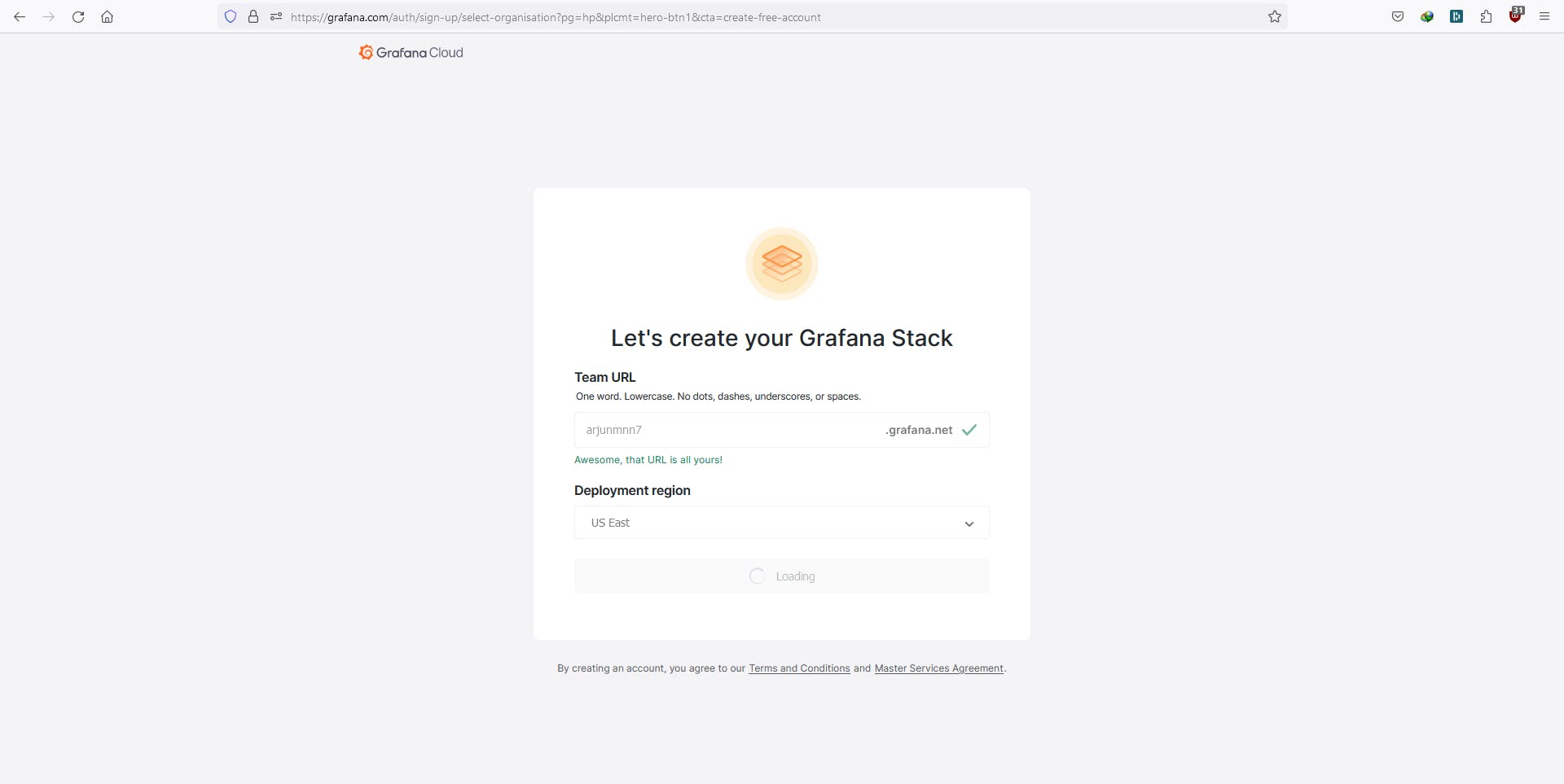
Step 2: Set Up Linux Server Dashboard
Click on "Create a Dashboard" and choose "Linux Server" dashboard.
Install the Grafana Agent on your EC2 instance. Generate an API token in Grafana Cloud and run the provided command on your EC2 instance.
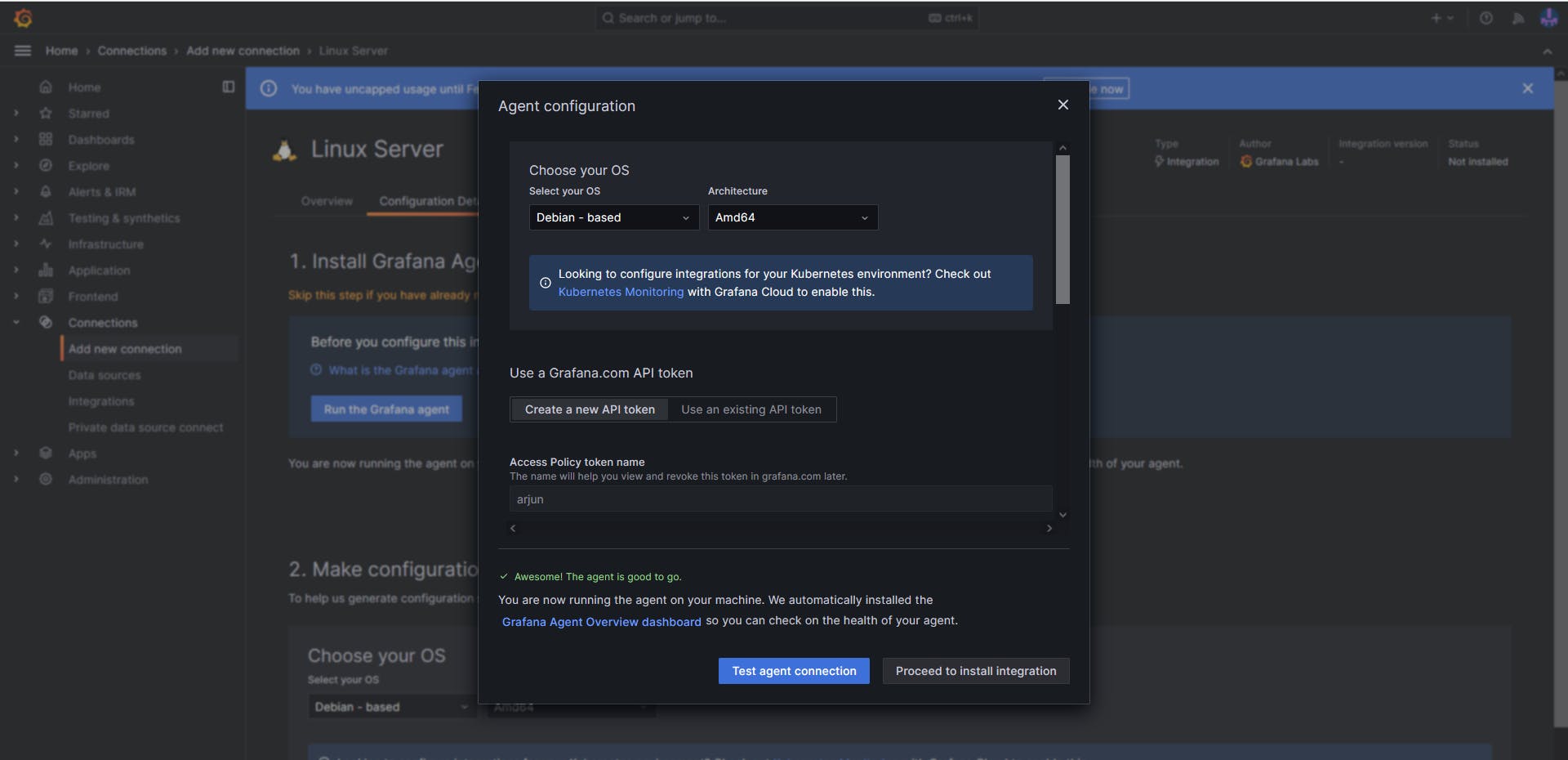
Update the Grafana Agent config file on your EC2 instance (go to /etc) with the provided code.
Restart the Grafana Agent.
sudo systemctl restart grafana-agent
Test the connection.
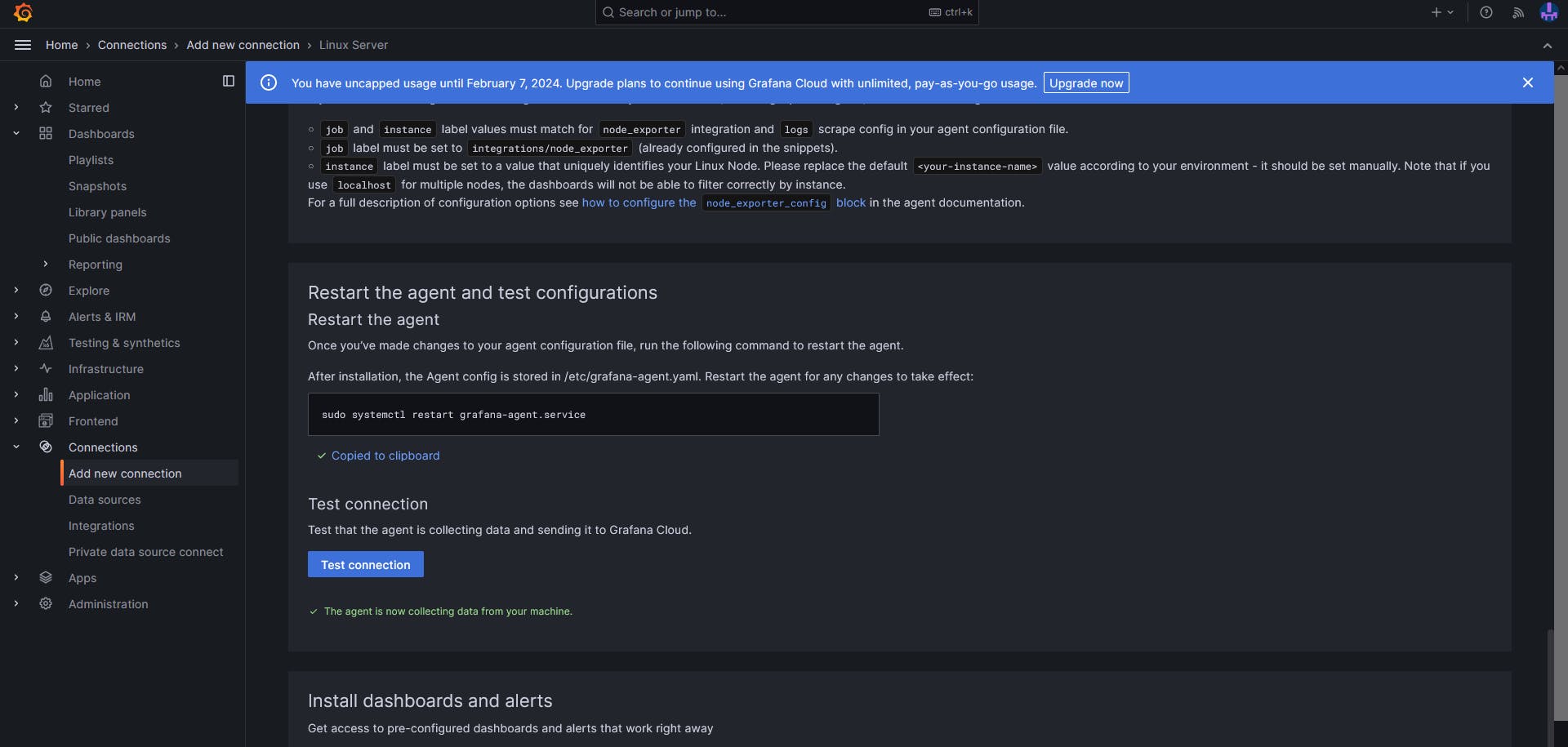
Step 4: View Linux Node Metrics
In the "Explore" section, select 'Linux Node/CPU and System.'
Observe CPU data. Run a Docker container on your EC2 instance to increase CPU usage and witness real-time updates.

Step 5: Connect AWS CloudWatch
In Grafana Cloud, go to "Settings" and choose "Data Sources."
Click on "Add your first data source" and choose "CloudWatch."
Provide the AWS IAM user's username and password with programmatic access.
Select the region as 'us-east-1.'
Click on "Save & Test" to verify the connection.
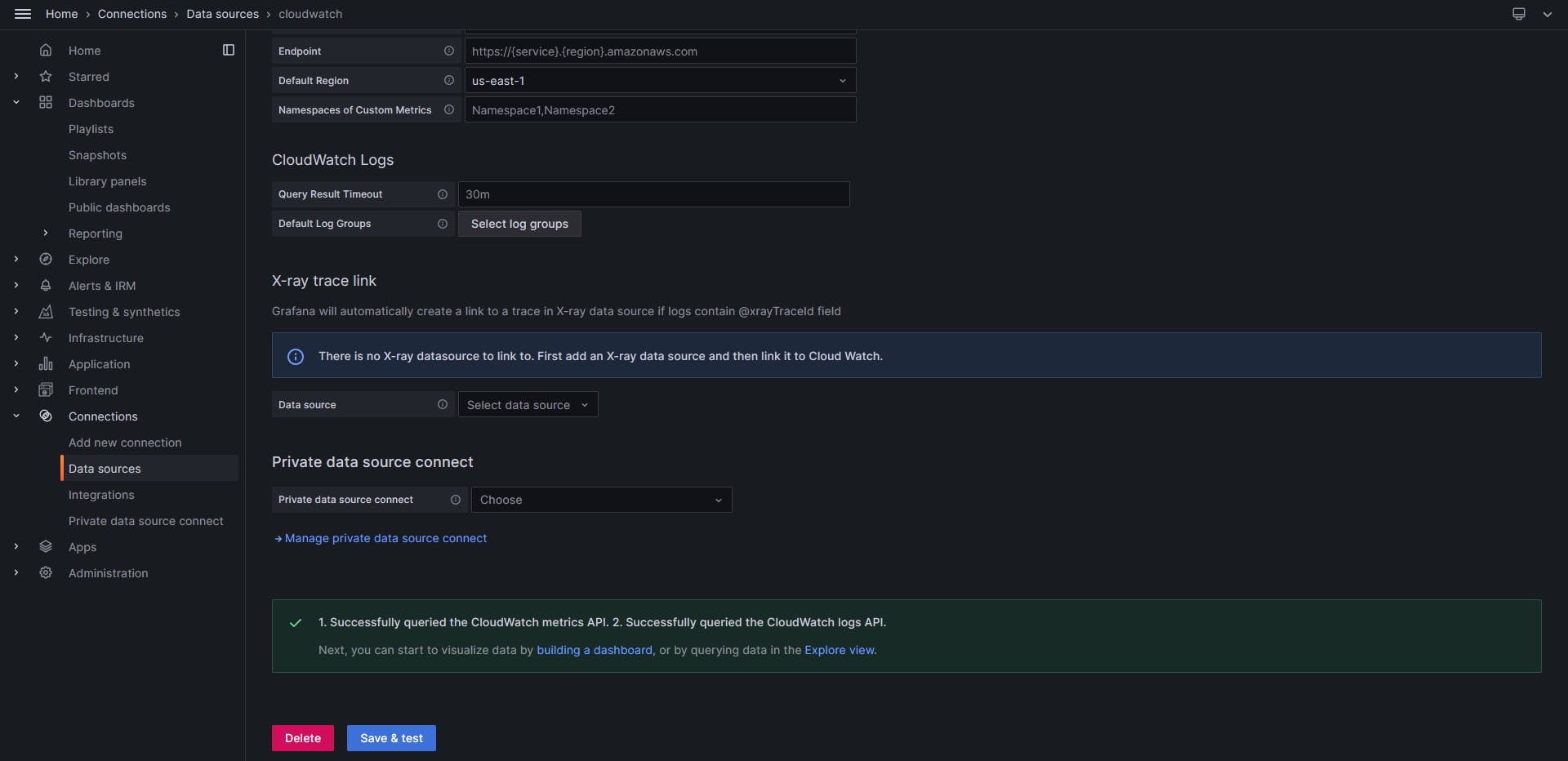
Step 6: Create Billing Dashboard
Navigate to the "Dashboards" section.
Look for a dashboard named 'Billing/Usage'.
Click on the dashboard to view the preconfigured panels displaying billing and usage metrics.
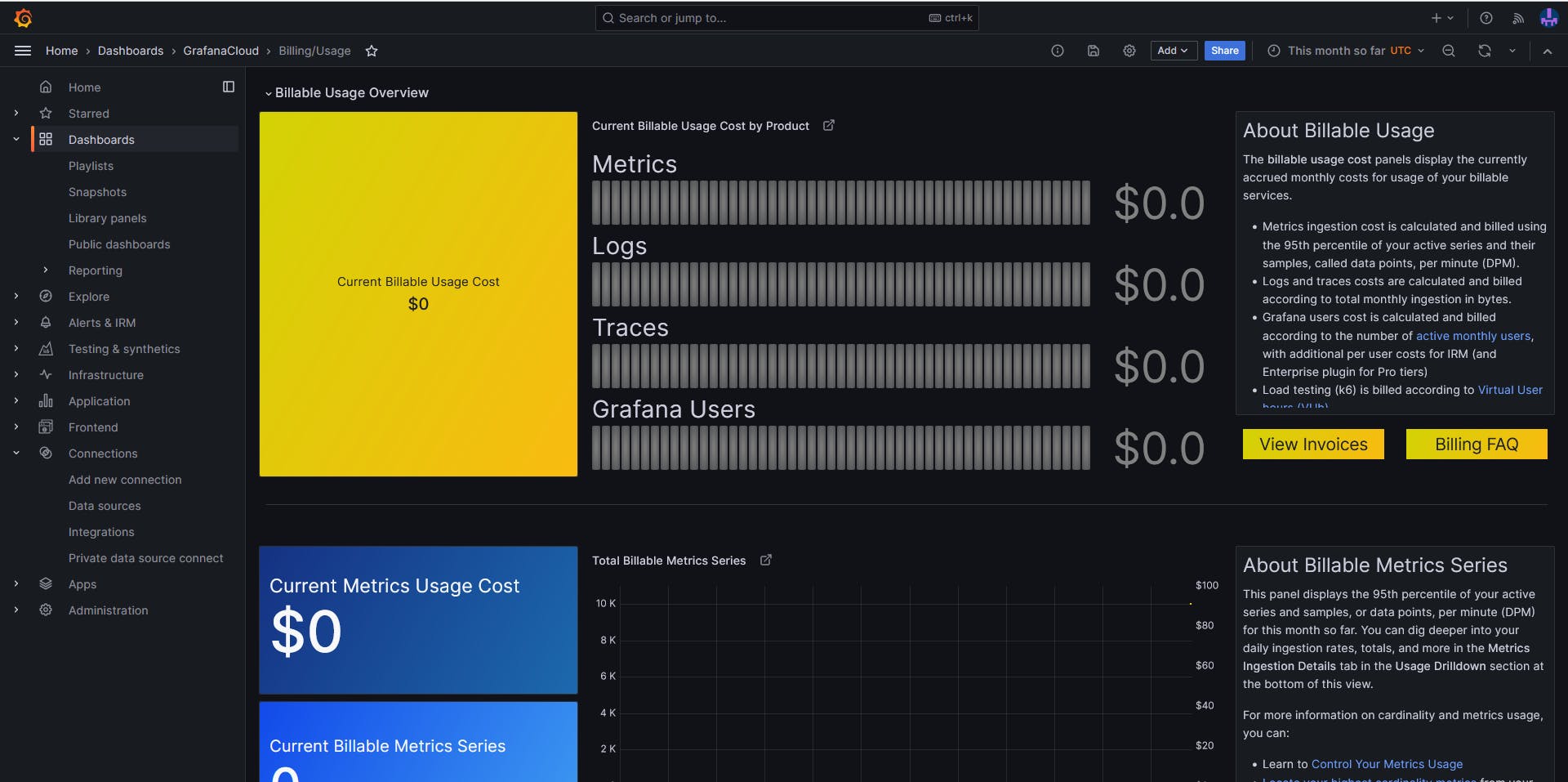
Thank you so much for taking the time to read till the end! Hope you found this blog informative and helpful.
Feel free to explore more of my content, and don't hesitate to reach out if need any assistance from me or in case of you have any questions.
Happy Learning!
~kritika :)
Connect with me: LinkedIn
